The Wish Lists feature on Wilson Bros Gardens online store is a great way to keep track of the plants you want to purchase at some time in the future. But now we've added some new functions that make it even more useful for planning and budgeting specific gardens you want to plant.
Getting Started
Before you can start using the Wish Lists feature, you'll need to log in to your Account. If you don't have an Account it's free and very easy to do. Follow these simple instructions.
Desktop Computers
When in WilsonBrosGardens.com on a desktop computer click on one of the links at the top right corner of any page to either Sign In or Create Account.

Phones & Mobile Devices
If you're in WilsonBrosGardens.com on a cell phone or other small mobile device, click on the 3-Bar icon at the top left of the screen and a site menu will appear. Scroll down the menu until you see My Account and click on it. If you don't have an account you can choose to create one.
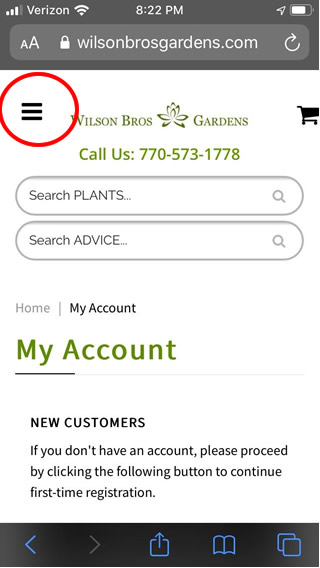
Creating A Wish List
1. Once you have logged into your Account, to create a Wish List simply click on the Add To Wish List button on any plant page in the website. You'll find this button right below the Add To Cart button as shown below.
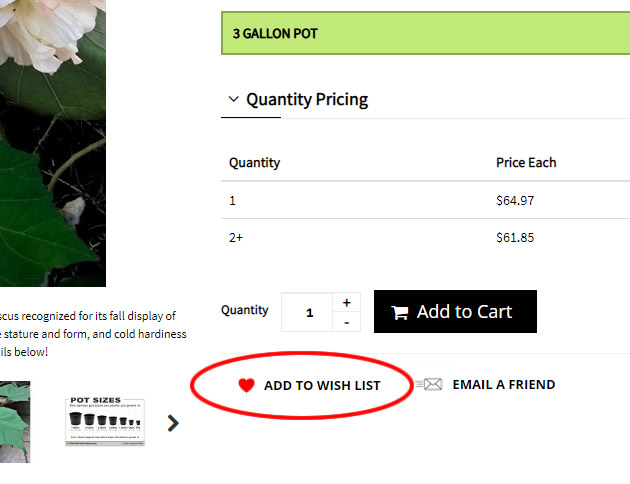
2. When you click on the Add To Wish List button a small window will open as shown below. Here you can choose to add the plant to an existing list or you can create and name a new list as shown below.
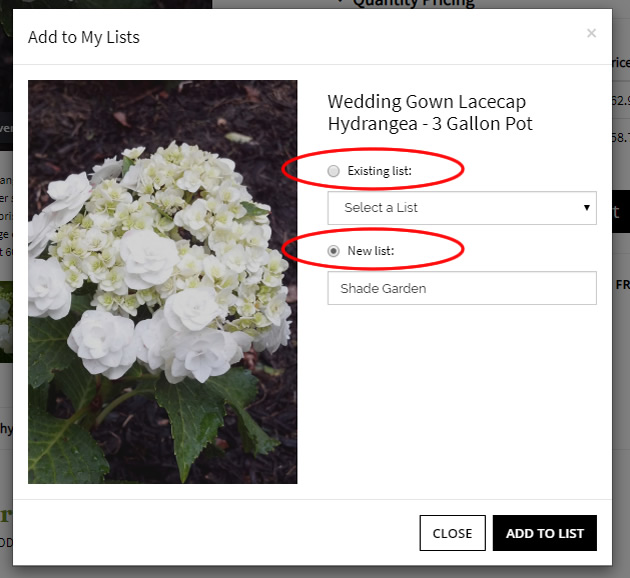
Accessing Your Wish Lists
After you've created a Wish List(s) you can access them whenever you want.
1. To access your Wish Lists, first log in to your account by clicking the Login In link at the top right corner of any page in the website or click on the 3-Bar icon on a cell phone or other mobile device.
2. After logging in you will be on your My Account page. Scroll down the page until you see the My Wish List section as shown below. Click on View Details to see your Wish Lists.
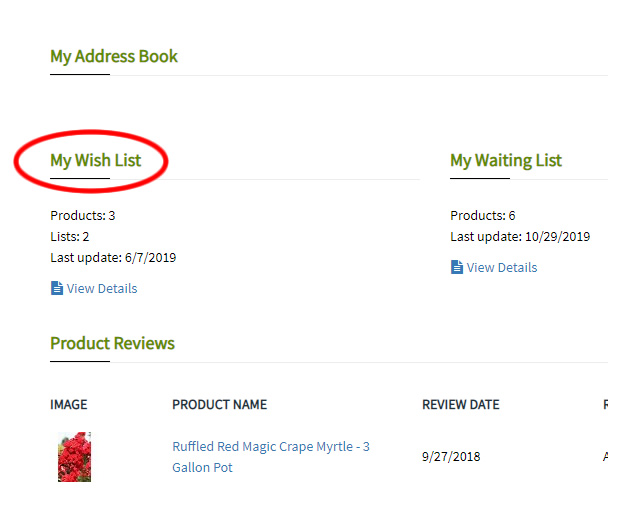
Then select the Wish List you want to view as shown below.
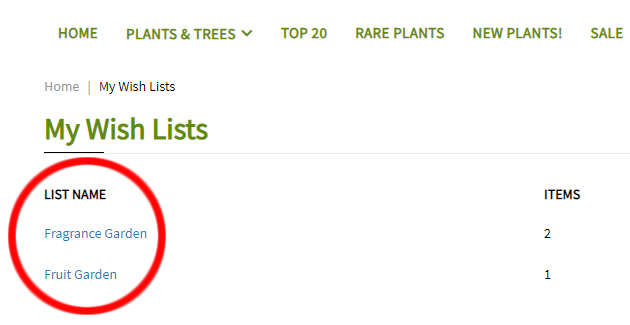
New Wish List Features
Add To Cart
We've added a new Add To Cart button beside each plant on your Wish List so that when you're ready to purchase a specific item you can select the quantity and then simply add it to your cart!

Public & Private Lists
You can keep a Wish List private or choose to make it public, which allows you to share it with friends on social sites such as Facebook. Around the holidays, everyone is looking to buy gifts for family and friends. With a Public Wish List, you can tell everyone exactly what they want! When in one of your Wish Lists, simply choose Private or Public as shown in the snippet below.

That's about all there is to it! We hope you enjoy and find the Wishlist feature useful. If you need more details or have any other questions don't hesitate to contact us.
Plant Long & Prosper!
